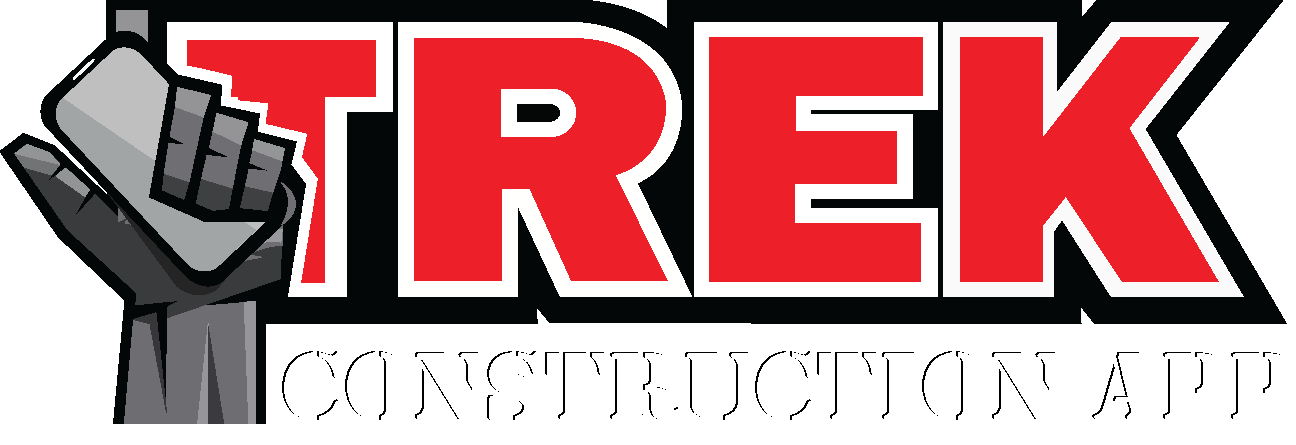Get on TREK. Stay on TREK.
Keep all your projects on TREK
with TREK Construction App!
Projects
TREK all your projects from Proposal Phase to Completion.
Clients
Never lose TREK of your clients. Save, modify, and store an UNLIMITED number of Clients.
Photos
Keep your project photos organized and separate from your personal photos.
Documents
Customize your Project Documents with your own company information, which will automatically be displayed on your generated documents.
Trek app features
Creating and organizing construction proposals has never been easier.
Client Information Database
- Easily access a searchable and sortable list of your clients.
- The system automatically updates the client list as you create proposals.
- No need to double-enter client information. Saving you time and mistakes.
Photo Storage and Organizing
- All photos taken with the app are automatically stored in the TREK app system.
- You can easily access all photos taken with simple search and sort features.
Project Documents
- Easily and efficiently create attractive project documents.
- Contact information, project maps, repair locations, and photos are automatically and neatly inputted on project documents for you to share with your customers.
Frequently Asked Questions
Administrative and User Account Information
Am I able to create multiple accounts?
Am I able to edit my profile information?
Am I able to change my Password?
Am I able to change my Login email?
Will the Mobile app work without a WIFI connection?
Will the app be sharing my personal information?
Where is TREK Construction App available
How do I get the Web application to sync with the mobile application?
What languages are available for this application?
Document Information
How do I input my own company information so that it shows on the documents?
How do I input my own customized company logo for the documents?
What is the best way to upload an image for the Document Header?
How do I input my own contact information to be displayed on the documents?
How many times can I change the Document Information?
Project List, Project Dashboard, and Project Phases
How many projects can I create?
How do I delete a project?
Am I able to edit a Project Name?
What is the difference between Proposal Phase, Pending Phase, In Progress Phase, and Completed Phase?
The Proposal Phase is used to create a document showcasing images of the project's repair areas for the customer. These images serve as 'before pictures,' depicting the current condition. They are organized by 'Areas,' marked by numbered pins on an Aerial Map View known as the 'Project Aerial View' or PAV.
After submitting the proposal to the customer, you can change the Project Status to the Pending Phase. In this phase, documents known as 'Project Info Sheets' are produced to share the proposal information with your crew and subcontractors. A Project Info Sheet includes a Project Notes section where you can communicate specific project details. The proposal information is automatically transferred to a new Project Info Sheet Document, which can be edited as needed, and you can create as many Project Info Sheets as required.
Once the project begins, you can change the Project Status to the In Progress Phase. In this phase, you can create ‘In Progress Documents’ and as many as desired. These In Progress Documents can be shared with your customer to demonstrate the project’s current progress or can be saved for your own records.
When the project is finalized and completed, you can change the Project Status to the Completed Phase. In this phase, you can create ‘Completed Documents’ and as many as desired. These Completed Documents can be shared with your customer to showcase the project as a completed masterpiece or can be saved for your own records.
How do I change the status or phase of a project?
Am I able to view another phase of a project without changing the status?
How come I cannot edit the Proposal Phase?
Can I edit the Project Aerial View?
Can I copy a project or create a duplicate?
Which information will be copied to a duplicated project?
What is the default File Name for each document, and am I able to edit the name?
Does the Project Info Sheet Document display the client information?
What happens when I edit the Project Aerial View?
How do I create a proposal revision?
How do I create a proposal change order?
How do I edit my client information for a project?
How do I edit the Project Address?
How do I create and edit the Project Notes?
Project Photos and Captions
Why are the images faded and grayed out on the In Progress and Completed Phase?
Why do all the photos and captions from the Proposal Phase appear on the Pending Phase?
Project Documents
Am I able to preview a project document?
How do I share a project document?
Is the generated project document format always a PDF?
How do I create multiple project documents for the same phase of a project?
Mobile App
- Tap the "Copy/Duplicate Project" button and select to create a new document from the menu.
- Tap the currently viewing phase disc and select to create a new document from the menu.
- Tap the currently viewing document title and select to create a new document from the menu.
Web App
Click on the "View List of Documents" button and select to create a new document from the menu.Clients Tab
How many clients can I save?
How do I save a new client?
How do I edit a client’s information?
How do I delete a client?
Am I able to perform a search of my clients?
Is my list of clients the same on the Mobile and Web applications?
How do I add a pre-existing client to a new project?
Do you share my client’s information?
Photos Tab
How many photos can I store in the app?
Am I able to share or save a photo?
How do I add a photo to an Area?
Where are the photos stored that I take through the app?
What ways can I sort my photos?
How do I search through my photos?
Why aren’t my photo images showing?
Archived and Recently Deleted
Can I archive old projects?
What happens to a project that is archived?
Where does a project go once it is deleted?